The following information is now out of date. For current information on how to deploy to AWS using Cloud Foundry BOSH, please refer to the documentation at http://docs.cloudfoundry.org/deploying/aws/index.html.
Cloud Foundry was designed and built to support distributed applications that can be moved between multiple clouds, including those running on different IaaS infrastructures such as vSphere, vCloud, OpenStack and Amazon Web Services. The key to supporting multiple clouds is BOSH, a cloud deployment and lifecycle management tool that was announced earlier this year.
This blog post will walk you through the steps to start using BOSH on AWS and then show you how to deploy a sample three-tier application.
BOSH
To start using BOSH, you will need to bootstrap your environment. The Cloud Foundry engineers created BOSH to deploy and manage distributed applications, such as Cloud Foundry, and we wanted to be able to start from scratch and create a working environment that is manageable and upgradable in a controlled manner. BOSH is a distributed application, so it’s only natural that we use BOSH to bootstrap and deploy BOSH itself. For this, we have a notion of a BOSH kernel, a single system running all the BOSH components called micro BOSH. While this is sufficient to manage simple applications, a full BOSH environment would be required for a production grade system. But for the sake of demonstrating BOSH on AWS, we will deploy a sample application directly from the micro BOSH instance.
Prerequisites
To get started with BOSH on AWS you need three things:
- an AWS account
- AWS credentials, i.e.
access_key_idandsecret_access_key - a Mac or *NIX computer
Installing the BOSH Deployer
We assume you already have Ruby (1.9.2) and rubygems (1.8) installed. To install the BOSH deployer gem (which includes the BOSH cli):
gem install bosh_deployer
Micro BOSH AMIs
We have published micro BOSH AMIs in each AWS region. When you are ready to use the BOSH deployer, you will use the AMI that corresponds the EC2 region you are using from the table below.
| Region | AMI |
|---|---|
| ap-northeast-1 | ami-7656eb77 |
| ap-southeast-1 | ami-64d59436 |
| eu-west-1 | ami-874c4af3 |
| sa-east-1 | ami-6280597f |
| us-east-1 | ami-69dd6900 |
| us-west-1 | ami-4f3e1a0a |
| us-west-2 | ami-7ac7494a |
Deploying Micro BOSH
The first thing we need to do is deploy a micro BOSH instance on AWS. Since you can’t set the IP of an AWS instance, you need to create an elastic IP to use with micro BOSH, as the instances it will deploy need to communicate with the micro BOSH instance and the AWS public IP will change.
Creating an Elastic IP
- Go to the AWS Dashboard and look for the Elastic IP link in the upper right hand corner

- On the Allocate New Address pop-up window keep the EC2 default and click “Allocate”
- Now that you have one IP allocated, repeat the steps to create three more (one for micro BOSH and three for the WordPress demo application we are deploying).
Create the Directory Structure
The BOSH deployer will deploy applications based on files in expected directory locations:
mkdir ~/deployments cd ~/deployments mkdir aws
Create Micro BOSH Config File
Micro BOSH configurations are set in the micro_bosh.yml, which you need to create.
- Create
~/deployments/aws/micro_bosh.ymlusing the template that appears below--- name: aws logging: level: DEBUG network: type: dynamic vip:
x.x.x.xresources: persistent_disk: 20000 cloud_properties: instance_type: m1.small availability_zone:sa-east-1acloud: plugin: aws properties: aws: access_key_id:AKIAIYJWVDUP4KRWBESQsecret_access_key:EVGFswlmOvA33ZrU1ViFEtXC5Sugc19yPzokeWRfdefault_key_name: bosh default_security_groups: ["bosh"] ec2_private_key: ~/.ssh/bosh ec2_endpoint: ec2.sa-east-1.amazonaws.com apply_spec: agent: blobstore: address:x.x.x.xnats: address:x.x.x.xproperties: aws_registry: address:x.x.x.x - Update all instances of
x.x.x.xwith one of the elastic IPs you created and the region you are deploying to. Add your AWS credentials under the aws section. - Update the availability zone and endpoint settings to match your availability zone. For instance, if you deploy to
us-east-1you should set the availability zone to eitherus-east-1aorus-east-1b. - Save the file
Create a Keypair
If you already have a Key Pair for EC2 you can skip this section.
- Go to the AWS Dashboard and click Key Pair

- Click on the Create Key Pair button

- Name the Key Pair “bosh”
- Your browser should automatically download a private key named
bosh.pem - Rename the private key file to
boshand save it in your~/.sshdirectory
Create a Security Group
- In the AWS Dashboard, create a security group named
bosh
- Add the following inbound rules from
0.0.0.0/0or more restrictive if you like:- port
25555(BOSH director REST API) - port
6868(BOSH agent HTTP interface) - port
22(ssh) for troubleshooting and poking around in the micro BOSH instance
- port
- Click “Apply Rule Changes” to make the rules take effect

Deploying Micro BOSH
Micro BOSH can now be deployed from your deployments directory.
- Make sure you are in your deployments directory:
cd ~/deployments
- Select the deployment you created:
bosh micro deployment aws
Note: don’t be concerned by seemingly inaccurate message
WARNING! Your target has been changed to `http://aws:25555! - Start the deployment using the AMI from the BOSH AMIs section above:
bosh micro deploy ami-xxxxxxxx
- Within 20 minutes your instance of micro BOSH will be deployed. After the ‘Done’ message appears, you have a running micro BOSH instance.
Done 11/11 00:07:10 WARNING! Your target has been changed to `http://x.x.x.x.:25555'! Deployment set to '/Users/bosh/deployments/aws/micro_bosh.yml' Deployed `aws/micro_bosh.yml' to `http://aws:25555', took 00:07:10 to complete
- If your deployment failed for some reason use the following to clean up:
bosh micro delete
- Log in to the Micro BOSH:
bosh login
- Type the default account name is
adminand the password isadmin - Change the account name and password using the command below. Don’t say we didn’t tell you if someone deletes your deployment!
bosh create user <username> <password>
Deploying an Application Using BOSH
We have created a sample three-tier application (Nginx, Apache + PHP with WordPress, and MySQL) to demonstrate how you can use BOSH, and the next step is to deploy it using your newly created micro BOSH instance.
Uploading the Sample Release
The sample release is on Github for your cloning convenience:
- First make a git clone of the sample application release repository:
cd ~ git clone git://github.com/cloudfoundry/bosh-sample-release.git cd bosh-sample-release
- Upload the release to micro BOSH:
bosh upload release releases/wordpress-1.yml
Uploading the Latest Stem Cell
Now we download the latest stem cell to upload to our micro BOSH instance.
- Download the latest BOSH stem cell for AWS:
bosh download public stemcell bosh-stemcell-aws-0.6.4.tgz
- Upload it to your micro BOSH instance:
bosh upload stemcell bosh-stemcell-aws-0.6.4.tgz
Create a Deployment Manifest
- Create a security group called “open” which allows inter-security group communication, port 80 from anywhere so the web server can reached from the Internet, and port 22 from anywhere if you want to be able to log on using ssh.
- Get the director UUID using the following command:
bosh status
- Make a copy of the
wordpress-aws.ymlin thebosh-same-releasedirectory and update the sections in red.--- name: wordpress director_uuid:
718f5344-c8e4-4266-ab10-3a75e1638e25release: name: wordpress version: latest compilation: workers: 3 # only the required number are provisioned network: default reuse_compilation_vms: true cloud_properties: instance_type: m1.small # this section describes how updates are handled update: canaries: 1 canary_watch_time: 3000-120000 update_watch_time: 3000-120000 max_in_flight: 1 max_errors: 1 networks: - name: elastic type: vip cloud_properties: {} - name: default type: dynamic cloud_properties: security_groups: - open resource_pools: - name: common network: default size: 4 stemcell: name: bosh-stemcell version: 0.6.4 cloud_properties: instance_type: m1.small availability_zone: key_name: jobs: - name: mysql template: mysql instances: 1 resource_pool: common networks: - name: default default: [dns, gateway] - name: elastic static_ips: -107.21.118.59- name: nfs template: debian_nfs_server instances: 1 resource_pool: common networks: - name: default default: [dns, gateway] - name: elastic static_ips: -107.21.118.229- name: wordpress template: wordpress instances: 1 resource_pool: common networks: - name: default default: [dns, gateway] - name: elastic static_ips: -107.21.118.223- name: nginx template: nginx instances: 1 resource_pool: common networks: - name: default default: [dns, gateway] - name: elastic static_ips: -107.21.118.225properties: nginx: workers: 1 wordpress: admin: foo@bar.com port: 8008 servers: -107.21.118.223servername:107.21.118.225db: name: wp user: wordpress pass: w0rdpr3ss auth_key: random key secure_auth_key: random key logged_in_key: random key nonce_key: random key auth_salt: random key secure_auth_salt: random key logged_in_salt: random key nonce_salt: random key mysql: address:107.21.118.59port: 3306 password: rootpass nfs_server: address:107.21.118.229network:107.21.118.223/255.255.255.255debian_nfs_server: no_root_squash: true
Deploy
- Select the deployment manifest you just created:
bosh deployment ~/wordpress-aws.yml
- Initiate the deployment:
bosh deploy
- Sit back and enjoy the show!
Conclusion
Congratulations. You just used BOSH to deploy an application to AWS! For now, a sample application is a good place to start. Soon we will post similar instructions for deploying Cloud Foundry. In the meantime, Dr Nic has written a number of getting started guides for BOSH which we highly recommend.
–Martin Englund, Cloud Foundry BOSH team



![Stark & Wayne’s Dr. Nic on Winning in Production [Video]](https://www.cloudfoundry.org/wp-content/uploads/2017/01/cloud-foundry-blog-image-300x167.gif)
